Customize Your Workspace
Getting the right focus while writing is key! We understand the importance of feeling comfortable in the workspace you will be writing in. All of our layouts are fully customizable so you can whittle your view down to just the page or load your layout with all of the necessary icons and widgets. Create a space that best suits your workflow!
To learn more about the available layouts, see Display Layouts.
Your customization will save to your account settings, so you will return to it each time you log in; whether on the same device or another.
*Mobile devices are set to only use the Mobile layout.
In This Article
Change Your Layout
Our prebuilt layouts may have just what you're looking for!
- Select View > Customize Layout
- Options will appear in a collapsible menu near the bottom right of your display
- To close the Customize Layout menu, click the "X" in the top right of the window
- If you're in the Focus layout, the Customize Layout menu cannot be fully closed (only minimized), as it is the only way to switch to a different layout and access Menu options.
- Select the desired layout
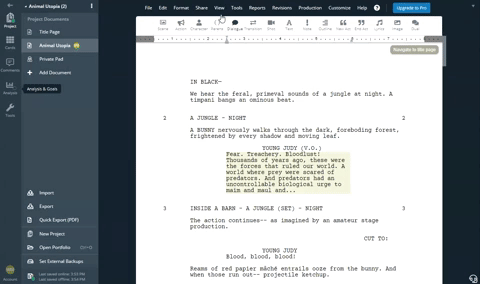
Reset Layout to Default
- Select View > Customize Layout
- Select the reset icon next to the layout you wish to reset
- If the Customize Layout Menu option isn't visible, you can hard reset your layout by clicking this link: www.writerduet.com/script/?reset_layout

Customize the Sidebar
Most layouts contain a sidebar with various icons that you can rearrange. These icons can open one or more widgets. If there is more than one widget under an icon, the top widget will be the displayed icon.
Move an Icon
- Click and hold the icon.
- Drag the icon to the desired location on the sidebar.
Remove an Icon
If an icon opens multiple widgets, you will need to repeat the following actions until you have removed all of the desired widgets.
- Select the icon to open the corresponding widget.
- Click and hold the widget header.
- Drag the widget out of the widget panel.
- A Remove Widget collapsible widget with a trashcan icon will appear in the bottom right of the screen.
- Drop the widget into the trashcan icon.

Rearrange Your Widgets
Every layout can have as many or as few widgets as you would like. There are three main areas for widgets to live: the left Widget Panel, Subheader, and the right Widget Panel.
Move a Widget
- Click and hold the widget header
- Drag the widget into the desired widget area
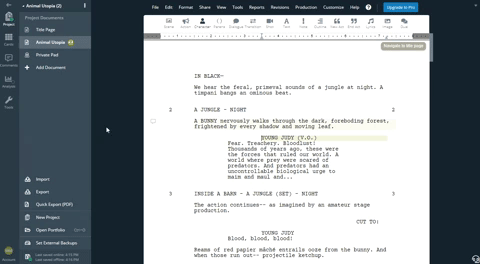
Add a Widget
- Select View > Customize Layout
- In the Layout Customization Collapsible Widget, select the Widgets tab.
- Drag and drop any widget into the desired widget area.
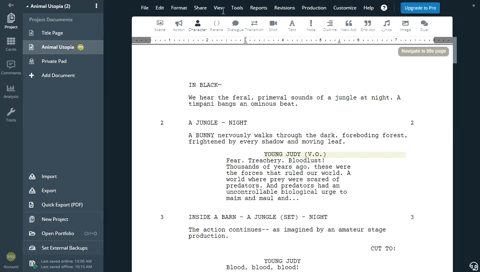
Remove a Widget
- Click and hold the widget header.
- Drag the widget out of the widget panel.
- A Remove Widget collapsible widget with a trashcan icon will appear in the bottom right of the screen.
- Drop the widget into the trashcan icon.
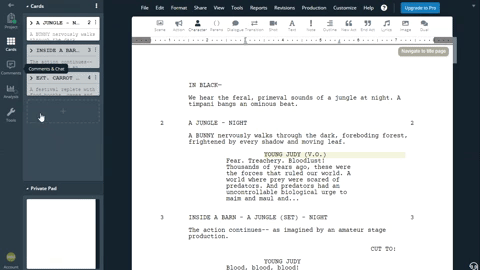
Collapse/Expand Side Panels
If you like having certain widgets accessible but would like to hide them when you don't need them, you can easily collapse them and then expand them again when they are needed.
Collapse/Expand Left Widget Panel
- Select the small arrow at the top left of the display
- This will be facing left if the panel is expanded and right if the panel is collapsed
OR
- Select the active icon (the icon that opened the widget you are currently viewing)
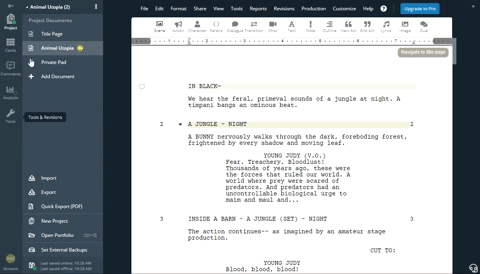
Collapse/Expand Right Widget Panel
- Select the small arrow in the top right of the display.
- This will be facing left if the panel is collapsed and right if the panel is expanded

Available Widgets
- Line Types - Select and change active line types
- Tools - Shortcuts for common actions
- Revisions - Track and view revisions
- Chat - Chat with collaborators
- Private Pad - Your own personal notes
- Graveyard - Store content for later
- Stats - Quick access to Document Statistics data
- Project - Your project's Documents
- Time Machine (History) - View your document as it was at an earlier point
- Cards - Browse and edit scenes easily
- Tagger - Organize your content with tags
- Comments - View all comments left on your document
- Account - Account management and settings
- Notifications - Activity on your projects and docs
- Layouts - Manage your current layouts
- Goals - View writing stats, set and track writing goals.
- Help - Quick access to tutorials and helpful materials
- Analysis - Writing statistics and analysis
Widget Areas
